In web design, creating user-friendly and interactive content is crucial for enhancing the user experience. One effective way to achieve this is by using accordions—collapsible sections that allow users to expand and collapse content dynamically. Traditionally, accordions have been implemented using JavaScript and complex CSS, but with the advent of the HTML <details> element, developers can now create clean and accessible accordion interfaces with minimal effort. In this article, we’ll explore how to leverage the HTML <details> element to build exclusive accordions, highlighting its advantages, implementation techniques, and practical examples.
Understanding the HTML <details> Element
The HTML <details> element is a semantic HTML5 tag designed to provide users with a way to reveal additional content or information when needed. It is used in conjunction with the <summary> element, which acts as a toggle or heading for the collapsible content. This simple combination allows for the creation of interactive and accessible accordions without requiring extensive JavaScript or CSS.
Here’s a basic structure of the <details> and <summary> elements:
html
Copy code
<details>
<summary>Click to expand</summary>
<p>This is the content that gets revealed when the user clicks the summary.</p>
</details>
In this example, clicking the <summary> will expand or collapse the content inside the <details> tag. This straightforward approach provides a native solution for creating collapsible sections, which can be styled and customized further with CSS.
Advantages of Using the <details> Element
1. Native Browser Support
One of the significant benefits of using the <details> element is its native browser support. Modern browsers have built-in functionality to handle the expand/collapse behavior, which means developers don’t need to rely on JavaScript libraries or custom scripts. This not only simplifies development but also reduces the risk of bugs and compatibility issues.
2. Accessibility
The <details> element is inherently accessible. It is designed to work with assistive technologies like screen readers, providing users with clear indications of expandable content. The <summary> element serves as a clickable heading, which is recognized by screen readers and keyboard navigation, ensuring that all users can interact with the accordion content effectively.
3. Minimal Code
Using the <details> and <summary> elements reduces the amount of code needed to create an accordion. Unlike traditional methods that require JavaScript to handle click events and CSS to manage visibility, the HTML5 approach offers a clean and straightforward solution. This minimal code requirement not only speeds up development but also makes the codebase easier to maintain.
4. Progressive Enhancement
The <details> element supports progressive enhancement, meaning that even if a browser does not support it, users will still see the content. While the interactive expand/collapse functionality may not be available, the content remains accessible, ensuring that the user experience is not compromised.
Creating Exclusive Accordions with the <details> Element
To create more sophisticated and exclusive accordions using the <details> element, you can combine it with CSS for styling and customization. Here are some techniques to enhance the basic implementation:
1. Custom Styling
The default styling of the <details> and <summary> elements may not always fit your design needs. By applying custom CSS, you can modify the appearance of these elements to match your site’s aesthetics. For example, you can style the <summary> element to look like a button, add icons, or change its font and color.
css
Copy code
summary {
cursor: pointer;
background-color: #f0f0f0;
padding: 10px;
border: 1px solid #ddd;
border-radius: 5px;
}
summary:hover {
background-color: #e0e0e0;
}
details[open] summary::after {
content: '▲';
float: right;
}
details:not([open]) summary::after {
content: '▼';
float: right;
}
details {
margin-bottom: 10px;
}
In this example, the summary element is styled to appear like a button, with different icons indicating whether the section is expanded or collapsed.
2. Animations
To create a smoother user experience, you can add CSS animations to the accordion content. This can be achieved by animating the height or opacity of the content when it is revealed or hidden.
css
Copy code
details {
overflow: hidden;
}
details[open] .content {
animation: expand 0.3s ease-out;
}
details:not([open]) .content {
animation: collapse 0.3s ease-in;
}
@keyframes expand {
from {
height: 0;
opacity: 0;
}
to {
height: auto;
opacity: 1;
}
}
@keyframes collapse {
from {
height: auto;
opacity: 1;
}
to {
height: 0;
opacity: 0;
}
}
By applying these animations, the accordion content will smoothly transition between visible and hidden states, enhancing the overall user experience.
3. Nested Accordions
For more complex layouts, you might need to create nested accordions. This involves placing one <details> element inside another. It’s essential to ensure that each level of the accordion functions correctly and maintains accessibility.
html
Copy code
<details>
<summary>Main Section</summary>
<p>This is the content of the main section.</p>
<details>
<summary>Subsection</summary>
<p>This is the content of the subsection.</p>
</details>
</details>
In this example, the main accordion section contains a nested accordion section. Users can expand and collapse both levels independently.
4. JavaScript Enhancements
While the <details> element provides a native solution for basic accordions, you can use JavaScript to add additional features. For instance, you might want to ensure that only one accordion section is open at a time, similar to an exclusive accordion behavior.
javascript
Copy code
document.querySelectorAll('details').forEach((detail) => {
detail.addEventListener('toggle', (event) => {
if (event.target.open) {
document.querySelectorAll('details').forEach((otherDetail) => {
if (otherDetail !== event.target) {
otherDetail.removeAttribute('open');
}
});
}
});
});
This script ensures that when one accordion section is opened, all other sections are automatically closed, creating an exclusive accordion experience.
Practical Examples and Use Cases
The HTML <details> element is versatile and can be used in various scenarios to enhance user interaction:
FAQs: Accordions are perfect for FAQ sections, allowing users to expand answers to questions without overwhelming them with too much information at once.
Content Organization: Use accordions to organize content on a page, such as product descriptions, specifications, or additional resources.
Interactive Forms: Implement accordions in forms to reveal additional fields or options based on user selections, creating a cleaner and more dynamic form experience.

.jpg)

.jpg)

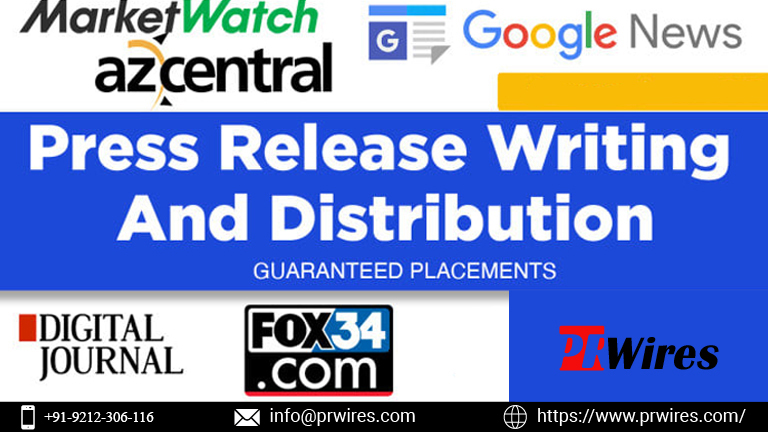



.jpg)
 English (US) ·
English (US) ·